每过几天就去看看OpenCV.org的更新,今天突然发现了一个有趣的东西。http://opencv.org/mastering-opencv-with-practical-computer-vision-projects.html。弄OpenCV的人出版了一个Mastering OpenCV with Practical Computer Vision Projects的书,也就是用OpenCV开发的一切有意思的项目。
使用OpenCV开发机器视觉项目
有以下9个章节
Chapters:
- Ch1) Cartoonifier and Skin Changer for Android, by Shervin Emami.
- Ch2) Marker-based Augmented Reality on iPhone or iPad, by Khvedchenia Ievgen.
- Ch3) Marker-less Augmented Reality, by Khvedchenia Ievgen.
- Ch4) Exploring Structure from Motion using OpenCV, by Roy Shilkrot.
- Ch5) Number Plate Recognition using SVM and Neural Networks, by David Escrivá.
- Ch6) Non-rigid Face Tracking, by Jason Saragih.
- Ch7) 3D Head Pose Estimation using AAM and POSIT, by Daniel Lélis Baggio.
- Ch8) Face Recognition using Eigenfaces or Fisherfaces, by Shervin Emami.
- Ch9) Developing Fluid Wall using the Microsoft Kinect, by Naureen Mahmood.
- Per-chapter Requirements:
- Ch1: webcam (for desktop app), or Android development system (for Android app).
- Ch2: iOS development system (to build an iOS app).
- Ch3: OpenGL built into OpenCV.
- Ch4: PCL (http://pointclouds.org/) and SSBA (http://www.inf.ethz.ch/personal/chzach/opensource.html).
- Ch5: nothing.
- Ch6: nothing, but requires training data for execution.
- Ch7: nothing.
- Ch8: webcam.
- Ch9: Kinect depth sensor.
Screenshots:
- Ch1) Cartoonifier and Skin Changer for Android:

- Ch2) Marker-based Augmented Reality on iPhone or iPad:

- Ch3) Marker-less Augmented Reality:
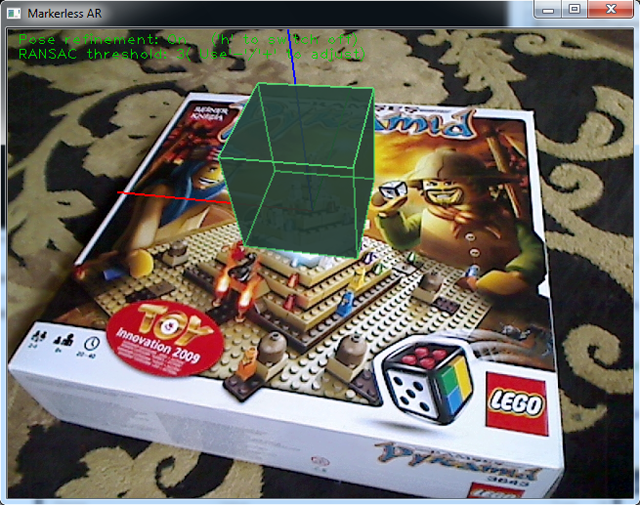
- Ch4) Exploring Structure from Motion using OpenCV:

- Ch5) Number Plate Recognition using SVM and Neural Networks:

- Ch6) Non-rigid Face Tracking:
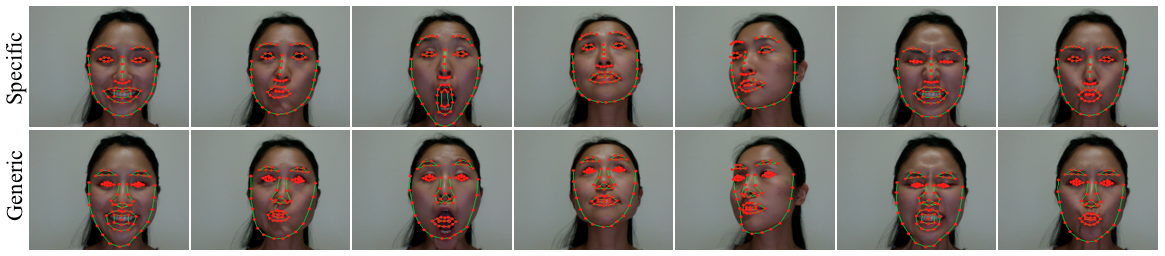
- Ch7) 3D Head Pose Estimation using AAM and POSIT:

- Ch8) Face Recognition using Eigenfaces or Fisherfaces:
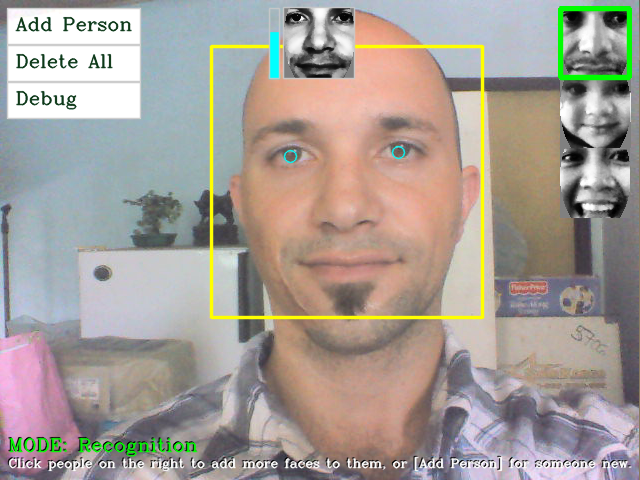
- Ch9) Developing Fluid Wall using the Microsoft Kinect:

看看,他们确实涵盖了当今最热门的一些机器视觉相关项目,其中包括我喜欢的Kinect,甚至我熟悉的人脸识别、人脸跟踪、人脸朝向估计等等(这么多关于人脸的!),还包括虚拟现实之类技术,有时间也得看看。这本书可以买纸质版也可以买电子版,购买地址 PacktPub。好吧,估计一般人是买不到的,国外的书果然不便宜,$44.99
不过书中配套的项目源码倒是都有的!https://github.com/MasteringOpenCV/code
第一个项目:卡通画和肤色变化初探
我在windows上尝试编译了第一个例子(他既有android平台的代码也给出了PC平台的)。以下是截图:




第一张和第四张图片都是卡通图,第2张是evil状态的,所以有点惨不忍睹吧,第三张是素描。具体算法我还未去细读,给出下载第一个项目的VS2010地址。通过debug可以编译出可用的exe,而release尽然无法检测到摄像头以致exe无法运行,编译时注意。
给出主要的卡通画函数实现代码:
/*****************************************************************************
* cartoon.cpp
* Create a cartoon-like or painting-like image filter.
******************************************************************************
* by Shervin Emami, 5th Dec 2012 (shervin.emami@gmail.com)
* http://www.shervinemami.info/
******************************************************************************
* Ch1 of the book "Mastering OpenCV with Practical Computer Vision Projects"
* Copyright Packt Publishing 2012.
* http://www.packtpub.com/cool-projects-with-opencv/book
*****************************************************************************/
#include "cartoon.h"
#include "ImageUtils.h" // Handy functions for debugging OpenCV images, by Shervin Emami.
// Convert the given photo into a cartoon-like or painting-like image.
// Set sketchMode to true if you want a line drawing instead of a painting.
// Set alienMode to true if you want alien skin instead of human.
// Set evilMode to true if you want an "evil" character instead of a "good" character.
// Set debugType to 1 to show where skin color is taken from, and 2 to show the skin mask in a new window (for desktop).
void cartoonifyImage(Mat srcColor, Mat dst, bool sketchMode, bool alienMode, bool evilMode, int debugType)
{
// Convert from BGR color to Grayscale
Mat srcGray;
cvtColor(srcColor, srcGray, CV_BGR2GRAY);
// Remove the pixel noise with a good Median filter, before we start detecting edges.
medianBlur(srcGray, srcGray, 7);
Size size = srcColor.size();
Mat mask = Mat(size, CV_8U);
Mat edges = Mat(size, CV_8U);
if (!evilMode) {
// Generate a nice edge mask, similar to a pencil line drawing.
Laplacian(srcGray, edges, CV_8U, 5);
threshold(edges, mask, 80, 255, THRESH_BINARY_INV);
// Mobile cameras usually have lots of noise, so remove small
// dots of black noise from the black & white edge mask.
removePepperNoise(mask);
}
else {
// Evil mode, making everything look like a scary bad guy.
// (Where "srcGray" is the original grayscale image plus a medianBlur of size 7x7).
Mat edges2;
Scharr(srcGray, edges, CV_8U, 1, 0);
Scharr(srcGray, edges2, CV_8U, 1, 0, -1);
edges += edges2;
threshold(edges, mask, 12, 255, THRESH_BINARY_INV);
medianBlur(mask, mask, 3);
}
//imshow("edges", edges);
//imshow("mask", mask);
// For sketch mode, we just need the mask!
if (sketchMode) {
// The output image has 3 channels, not a single channel.
cvtColor(mask, dst, CV_GRAY2BGR);
return;
}
// Do the bilateral filtering at a shrunken scale, since it
// runs so slowly but doesn't need full resolution for a good effect.
Size smallSize;
smallSize.width = size.width/2;
smallSize.height = size.height/2;
Mat smallImg = Mat(smallSize, CV_8UC3);
resize(srcColor, smallImg, smallSize, 0,0, INTER_LINEAR);
// Perform many iterations of weak bilateral filtering, to enhance the edges
// while blurring the flat regions, like a cartoon.
Mat tmp = Mat(smallSize, CV_8UC3);
int repetitions = 7; // Repetitions for strong cartoon effect.
for (int i=0; i<repetitions; i++) {
int size = 9; // Filter size. Has a large effect on speed.
double sigmaColor = 9; // Filter color strength.
double sigmaSpace = 7; // Positional strength. Effects speed.
bilateralFilter(smallImg, tmp, size, sigmaColor, sigmaSpace);
bilateralFilter(tmp, smallImg, size, sigmaColor, sigmaSpace);
}
if (alienMode) {
// Apply an "alien" filter, when given a shrunken image and the full-res edge mask.
// Detects the color of the pixels in the middle of the image, then changes the color of that region to green.
changeFacialSkinColor(smallImg, edges, debugType);
}
// Go back to the original scale.
resize(smallImg, srcColor, size, 0,0, INTER_LINEAR);
// Clear the output image to black, so that the cartoon line drawings will be black (ie: not drawn).
memset((char*)dst.data, 0, dst.step * dst.rows);
// Use the blurry cartoon image, except for the strong edges that we will leave black.
srcColor.copyTo(dst, mask);
}
// Apply an "alien" filter, when given a shrunken BGR image and the full-res edge mask.
// Detects the color of the pixels in the middle of the image, then changes the color of that region to green.
void changeFacialSkinColor(Mat smallImgBGR, Mat bigEdges, int debugType)
{
// Convert to Y'CrCb color-space, since it is better for skin detection and color adjustment.
Mat yuv = Mat(smallImgBGR.size(), CV_8UC3);
cvtColor(smallImgBGR, yuv, CV_BGR2YCrCb);
// The floodFill mask has to be 2 pixels wider and 2 pixels taller than the small image.
// The edge mask is the full src image size, so we will shrink it to the small size,
// storing into the floodFill mask data.
int sw = smallImgBGR.cols;
int sh = smallImgBGR.rows;
Mat maskPlusBorder = Mat::zeros(sh+2, sw+2, CV_8U);
Mat mask = maskPlusBorder(Rect(1,1,sw,sh)); // mask is a ROI in maskPlusBorder.
resize(bigEdges, mask, smallImgBGR.size());
// Make the mask values just 0 or 255, to remove weak edges.
threshold(mask, mask, 80, 255, THRESH_BINARY);
// Connect the edges together, if there was a pixel gap between them.
dilate(mask, mask, Mat());
erode(mask, mask, Mat());
//imshow("constraints for floodFill", mask);
// YCrCb Skin detector and color changer using multiple flood fills into a mask.
// Apply flood fill on many points around the face, to cover different shades & colors of the face.
// Note that these values are dependent on the face outline, drawn in drawFaceStickFigure().
int const NUM_SKIN_POINTS = 6;
Point skinPts[NUM_SKIN_POINTS];
skinPts[0] = Point(sw/2, sh/2 - sh/6);
skinPts[1] = Point(sw/2 - sw/11, sh/2 - sh/6);
skinPts[2] = Point(sw/2 + sw/11, sh/2 - sh/6);
skinPts[3] = Point(sw/2, sh/2 + sh/16);
skinPts[4] = Point(sw/2 - sw/9, sh/2 + sh/16);
skinPts[5] = Point(sw/2 + sw/9, sh/2 + sh/16);
// Skin might be fairly dark, or slightly less colorful.
// Skin might be very bright, or slightly more colorful but not much more blue.
const int LOWER_Y = 60;
const int UPPER_Y = 80;
const int LOWER_Cr = 25;
const int UPPER_Cr = 15;
const int LOWER_Cb = 20;
const int UPPER_Cb = 15;
Scalar lowerDiff = Scalar(LOWER_Y, LOWER_Cr, LOWER_Cb);
Scalar upperDiff = Scalar(UPPER_Y, UPPER_Cr, UPPER_Cb);
// Instead of drawing into the "yuv" image, just draw 1's into the "maskPlusBorder" image, so we can apply it later.
// The "maskPlusBorder" is initialized with the edges, because floodFill() will not go across non-zero mask pixels.
Mat edgeMask = mask.clone(); // Keep an duplicate copy of the edge mask.
for (int i=0; i<NUM_SKIN_POINTS; i++) {
// Use the floodFill() mode that stores to an external mask, instead of the input image.
const int flags = 4 | FLOODFILL_FIXED_RANGE | FLOODFILL_MASK_ONLY;
floodFill(yuv, maskPlusBorder, skinPts[i], Scalar(), NULL, lowerDiff, upperDiff, flags);
if (debugType >= 1)
circle(smallImgBGR, skinPts[i], 5, CV_RGB(0, 0, 255), 1, CV_AA);
}
if (debugType >= 2)
imshow("flood mask", mask*120); // Draw the edges as white and the skin region as grey.
// After the flood fill, "mask" contains both edges and skin pixels, whereas
// "edgeMask" just contains edges. So to get just the skin pixels, we can remove the edges from it.
mask -= edgeMask;
// "mask" now just contains 1's in the skin pixels and 0's for non-skin pixels.
// Change the color of the skin pixels in the given BGR image.
int Red = 0;
int Green = 70;
int Blue = 0;
add(smallImgBGR, Scalar(Blue, Green, Red), smallImgBGR, mask);
}
// Remove black dots (upto 4x4 in size) of noise from a pure black & white image.
// ie: The input image should be mostly white (255) and just contains some black (0) noise
// in addition to the black (0) edges.
void removePepperNoise(Mat &mask)
{
// For simplicity, ignore the top & bottom row border.
for (int y=2; y<mask.rows-2; y++) {
// Get access to each of the 5 rows near this pixel.
uchar *pThis = mask.ptr(y);
uchar *pUp1 = mask.ptr(y-1);
uchar *pUp2 = mask.ptr(y-2);
uchar *pDown1 = mask.ptr(y+1);
uchar *pDown2 = mask.ptr(y+2);
// For simplicity, ignore the left & right row border.
pThis += 2;
pUp1 += 2;
pUp2 += 2;
pDown1 += 2;
pDown2 += 2;
for (int x=2; x<mask.cols-2; x++) {
uchar v = *pThis; // Get the current pixel value (either 0 or 255).
// If the current pixel is black, but all the pixels on the 2-pixel-radius-border are white
// (ie: it is a small island of black pixels, surrounded by white), then delete that island.
if (v == 0) {
bool allAbove = *(pUp2 - 2) && *(pUp2 - 1) && *(pUp2) && *(pUp2 + 1) && *(pUp2 + 2);
bool allLeft = *(pUp1 - 2) && *(pThis - 2) && *(pDown1 - 2);
bool allBelow = *(pDown2 - 2) && *(pDown2 - 1) && *(pDown2) && *(pDown2 + 1) && *(pDown2 + 2);
bool allRight = *(pUp1 + 2) && *(pThis + 2) && *(pDown1 + 2);
bool surroundings = allAbove && allLeft && allBelow && allRight;
if (surroundings == true) {
// Fill the whole 5x5 block as white. Since we know the 5x5 borders
// are already white, just need to fill the 3x3 inner region.
*(pUp1 - 1) = 255;
*(pUp1 + 0) = 255;
*(pUp1 + 1) = 255;
*(pThis - 1) = 255;
*(pThis + 0) = 255;
*(pThis + 1) = 255;
*(pDown1 - 1) = 255;
*(pDown1 + 0) = 255;
*(pDown1 + 1) = 255;
}
// Since we just covered the whole 5x5 block with white, we know the next 2 pixels
// won't be black, so skip the next 2 pixels on the right.
pThis += 2;
pUp1 += 2;
pUp2 += 2;
pDown1 += 2;
pDown2 += 2;
}
// Move to the next pixel.
pThis++;
pUp1++;
pUp2++;
pDown1++;
pDown2++;
}
}
}
// Draw an anti-aliased face outline, so the user knows where to put their face.
// Note that the skin detector for "alien" mode uses points around the face based on the face
// dimensions shown by this function.
void drawFaceStickFigure(Mat dst)
{
Size size = dst.size();
int sw = size.width;
int sh = size.height;
// Draw the face onto a color image with black background.
Mat faceOutline = Mat::zeros(size, CV_8UC3);
Scalar color = CV_RGB(255,255,0); // Yellow
int thickness = 4;
// Use 70% of the screen height as the face height.
int faceH = sh/2 * 70/100; // "faceH" is actually half the face height (ie: radius of the ellipse).
// Scale the width to be the same nice shape for any screen width (based on screen height).
int faceW = faceH * 72/100; // Use a face with an aspect ratio of 0.72
// Draw the face outline.
ellipse(faceOutline, Point(sw/2, sh/2), Size(faceW, faceH), 0, 0, 360, color, thickness, CV_AA);
// Draw the eye outlines, as 2 half ellipses.
int eyeW = faceW * 23/100;
int eyeH = faceH * 11/100;
int eyeX = faceW * 48/100;
int eyeY = faceH * 13/100;
// Set the angle and shift for the eye half ellipses.
int eyeA = 15; // angle in degrees.
int eyeYshift = 11;
// Draw the top of the right eye.
ellipse(faceOutline, Point(sw/2 - eyeX, sh/2 - eyeY), Size(eyeW, eyeH), 0, 180+eyeA, 360-eyeA, color, thickness, CV_AA);
// Draw the bottom of the right eye.
ellipse(faceOutline, Point(sw/2 - eyeX, sh/2 - eyeY - eyeYshift), Size(eyeW, eyeH), 0, 0+eyeA, 180-eyeA, color, thickness, CV_AA);
// Draw the top of the left eye.
ellipse(faceOutline, Point(sw/2 + eyeX, sh/2 - eyeY), Size(eyeW, eyeH), 0, 180+eyeA, 360-eyeA, color, thickness, CV_AA);
// Draw the bottom of the left eye.
ellipse(faceOutline, Point(sw/2 + eyeX, sh/2 - eyeY - eyeYshift), Size(eyeW, eyeH), 0, 0+eyeA, 180-eyeA, color, thickness, CV_AA);
// Draw the bottom lip of the mouth.
int mouthY = faceH * 53/100;
int mouthW = faceW * 45/100;
int mouthH = faceH * 6/100;
ellipse(faceOutline, Point(sw/2, sh/2 + mouthY), Size(mouthW, mouthH), 0, 0, 180, color, thickness, CV_AA);
// Draw anti-aliased text.
int fontFace = FONT_HERSHEY_COMPLEX;
float fontScale = 1.0f;
int fontThickness = 2;
putText(faceOutline, "Put your face here", Point(sw * 23/100, sh * 10/100), fontFace, fontScale, color, fontThickness, CV_AA);
//imshow("faceOutline", faceOutline);
// Overlay the outline with alpha blending.
addWeighted(dst, 1.0, faceOutline, 0.7, 0, dst, CV_8UC3);
}
这些项目有趣,并且十分实用,很可能进而在其基础上开发更多十分有趣的项目。希望更多的人来研读这些代码,并作分享。
